| Author: | |
| Website: | |
| Page title: | |
| URL: | |
| Published: | |
| Last revised: | |
| Accessed: |
Elsewhere in this section we have used a picture box to display an image file. We can also use images somewhat more dynamically by making them move around in a form. We can change the location of a picture box (or any other visible control) by changing its Location property at run time (i.e. programmatically, rather than in the form design window).
The top left corner of an application's main form has the x, y coordinates 0, 0. A control is positioned on the form programmatically by setting its x and y coordinates relative to this point. The x coordinate determines the horizontal distance between the left-hand side of the form and the left-hand side of the control, while the y coordinate similarly determines the vertical distance between the top of the form and the top of the control.
The x and y coordinates of a control are stored as pixel values in the control's Location property. These values can be changed programatically, allowing us to move the control around on the screen. To demonstrate the kind of thig this allows us to do, we are going to create our own Visual Basic version of a very old arcade game - one of the first arcade games ever, in fact!
Download the pong.zip file here.
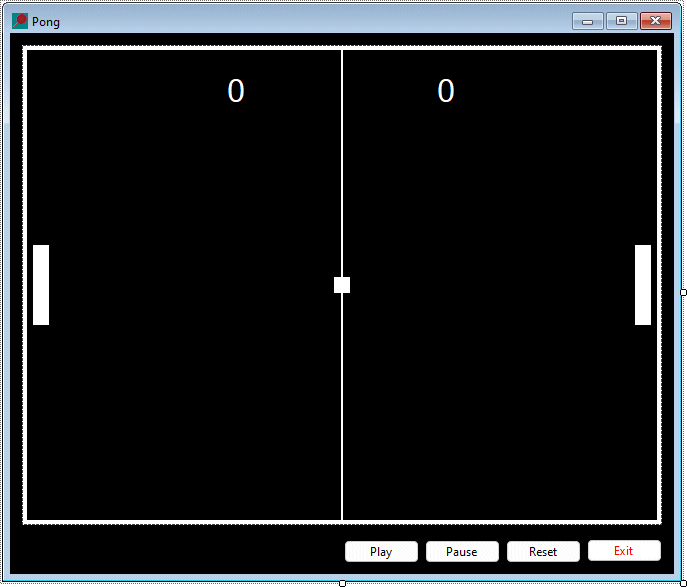
The Pong program interface
| Control | Name | Additional Properties |
|---|---|---|
| Form | frmPong | BackColor: Black Icon: pong.ico Size: 680, 580 Text: "Pong" |
| PictureBox | picPongTable | Image: pong_table.bmp Location: 12, 12 Sze: 640, 480 |
| Label | lblBall | AutoSize: False BackColor: White Location: 324, 244 Size: 16, 16 Text: None Visible: False |
| Label | lblPaddleLeft | AutoSize: False BackColor: White Location: 23, 212 Size: 16, 80 Text: None |
| Label | lblPaddleRight | AutoSize: False BackColor: White Location: 625, 212 Size: 16, 80 Text: None |
| Label | lblLeftScore | BackColor: Black ForeColor: White Font: Microsoft Sans Serif 24pt Regular Location: 210, 40 Text: "0" |
| Label | lblRightScore | BackColor: Black ForeColor: White Font: Microsoft Sans Serif 24pt Regular Location: 420, 40 Text: "0" |
| Button | cmdPlay | Location: 334, 507 Size: 75, 23 Text: "Play" |
| Button | cmdPause | Location: 415, 507 Size: 75, 23 Text: "Pause" |
| Button | cmdReset | Location: 496, 507 Size: 75, 23 Text: "Reset" |
| Button | cmdExit | ForeColor: Red Location: 577, 507 Size: 75, 23 Text: "Exit" |
| Timer | tmrBall | Enabled: False Interval: 10 |
| Timer | tmrPaddle | Enabled: False Interval: 10 |
| Timer | tmrBreak | Enabled: False Interval: 3000 |
The program in its entirety is presented at the bottom of this page. Hopefully, the code is sufficiently-well commented to enable the reader to figure out how the program works. The code is fairly generic, so it should be possible to make modifications to the implementation with only minor changes to the code.
In this single-player version of the game, the computer operates the left-hand paddle according to the program logic provided. It attempts to vertically align its paddle with the ball when the ball enters the left-hand half of the court travelling from right to left. The player operates the right-hand paddle, and always serves first; after that, whoever wins the point gets to serve.
The angle of serve is randomly selected by the program each time play restarts (the code generates a random value for the ball's y vector). The angle at which the ball leaves the computer's paddle is similarly randomised.
The player can exercise some control over the angle at which they return the ball, which depends on which part of the paddle makes contact with the ball. Contact with the top of the paddle will cause the ball to rise steeply away from the paddle, while contact with the bottom of the paddle will cause it to leave the paddle in a downward direction. Contact with the mid-section of the paddle plays the ball back down the court horizontally, and there are intermediate return angles for other sections of the paddle.
The object of the game is to get the ball past the computer's paddle to score points. The player scores one point each time they get the ball past the computer's paddle. If the computer gets the ball past the player's paddle, the computer gets a point. The first player to score eleven points wins (scores are displayed at the top of the playing area).
Public Class frmPong
Dim vx, vy As Single 'x and y vectors for ball
Dim paddleZone As Integer 'section of paddle making contact with ball
Dim winScore As Integer = 11 'score that must be attained to win game
Dim scoreLeft, scoreRight, lastPoint As Integer 'game scores and last player to score
Dim upFlag As Boolean = False 'True when left mouse button held down
Dim dnFlag As Boolean = False 'True when right mouse button held down
Dim breakCount As Integer = 0 'counter for tmrBreak clock ticks
Dim intLCourt, intRcourt, intTCourt, intBCourt, intCCourt As Integer
'left, right, top and bottom boundaries of court
Dim intBallW, intBallH As Integer 'ball width and height
Dim intPadLH, intPadRH As Integer 'left and right paddle heights
Dim intPadLTop, intPadRTop As Integer 'initial y coordinate for top of paddles
Dim intPadFaceL, intPadFaceR 'x coordinates for contact surfaces of left and right paddles
Private Sub frmPong_Load(sender As Object, ByVal e As EventArgs) _
Handles MyBase.Load
'initialise global variables
intLCourt = picPongTable.Left + 5
intRcourt = picPongTable.Left + picPongTable.Width - 5
intTCourt = picPongTable.Top + 5
intBCourt = picPongTable.Top + picPongTable.Height - 5
intCCourt = picPongTable.Left + picPongTable.Width / 2
intBallW = lblBall.Width
intBallH = lblBall.Height
intPadLH = lblPaddleLeft.Height
intPadRH = lblPaddleRight.Height
intPadLTop = picPongTable.Top + picPongTable.Height / 2 - lblPaddleLeft.Height / 2
intPadRTop = picPongTable.Top + picPongTable.Height / 2 - lblPaddleRight.Height / 2
intPadFaceL = lblPaddleLeft.Left + lblPaddleLeft.Width
intPadFaceR = lblPaddleRight.Left
End Sub
Private Sub tmrPaddle_Tick(sender As Object, ByVal e As EventArgs) _
Handles tmrPaddle.Tick
If lblBall.Left < (intCCourt - intBallW / 2) And vx < 0 Then
'ball is in left court and moving towards left paddle
If(lblBall.Top + intBallH / 2) >(lblPaddleLeft.Top + intPadLH / 2) Then
'ball is below centre of left paddle
If(lblPaddleLeft.Top + intPadLH) < intBCourt Then
'paddle is not yet at at bottom of court
lblPaddleLeft.Top += 4 'move left paddle down 4 pixels
End If
ElseIf(lblBall.Top + intBallH / 2) < (lblPaddleLeft.Top + intPadLH / 2) Then
'ball is above centre of left paddle
If lblPaddleLeft.Top > intTCourt Then 'paddle is not yet at top of court
lblPaddleLeft.Top -= 4 'move left paddle up 4 pixels
End If
End If
Else 'ball is not in left court or is moving away from left paddle
If lblPaddleLeft.Top < intPadLTop Then
'left paddle is above initial start position
lblPaddleLeft.Top += 1 'move paddle down by 1 pixel
ElseIf lblPaddleLeft.Top > intPadLTop Then
'left paddle is below initial start position
lblPaddleLeft.Top -= 1 'move paddle up by 1 pixel
End If
End If
'make sure left paddle is between top and bottom borders of court
If lblPaddleLeft.Top < intTCourt Then
lblPaddleLeft.Top = intTCourt
ElseIf lblPaddleLeft.Top >(intBCourt - intPadLH) Then
lblPaddleLeft.Top =(intBCourt - intPadLH)
End If
If upFlag = True And lblPaddleRight.Top > intTCourt Then
'left mouse button is down and left paddle is not at top of court
lblPaddleRight.Top -= 4 'move right paddle up 4 pixels
ElseIf dnFlag = True And lblPaddleRight.Top < (intBCourt - intPadRH) Then
'right mouse button is down and left paddle is not at bottom of court
lblPaddleRight.Top += 4 'move right paddle down 4 pixels
End If
'make sure right paddle is between top and bottom boundaries of court
If lblPaddleRight.Top < intTCourt Then
lblPaddleRight.Top = intTCourt
ElseIf lblPaddleRight.Top >(intBCourt - intPadRH) Then
lblPaddleRight.Top =(intBCourt - intPadRH)
End If
End Sub
Private Sub tmrBall_Tick(sender As Object, ByVal e As EventArgs) _
Handles tmrBall.Tick
'this procedure moves the ball once per clock tick when the timer is turned on,
'and checks the ball's position to see whether it has made contact with the top
'or bottom boundaries of the court, made contact with a paddle, or reached the
'left or right-hand end of the court
lblBall.Top = lblBall.Top + vy 'move ball up or down by vy pixels
lblBall.Left = lblBall.Left + vx 'move ball left or right by vx pixels
If lblBall.Top < intTCourt Then lblBall.Top = intTCourt
'keep ball below upper boundary of court
If lblBall.Top >(intBCourt - intBallH) Then lblBall.Top =(intBCourt - intBallH)
'keep ball above lower boundary of court
If lblBall.Top <= intTCourt Or lblBall.Top >=(intBCourt - intBallH) Then vy = -vy
'make ball "bounce"(change vertical direction of ball)
If vx < 0 Then 'ball is moving from right to left
If lblBall.Top >(lblPaddleLeft.Top - intBallH) And lblBall.Top _
<(lblPaddleLeft.Top + intPadLH) Then
'vertical coordinates of ball and left paddle overlap
If lblBall.Left <= intPadFaceL Then 'ball has made contact with left paddle
'change direction of ball and generate x and y vector values for ball
'based on randon selection of paddleZone values (+3 to -3)
Randomize()
paddleZone = CInt((Rnd() * 6) - 3)
Select Case paddleZone
Case 3
vy = -5
vx = 2
Case 2
vy = -4
vx = 3
Case 1
vy = -3
vx = 4
Case 0
vy = 0
vx = 5
Case -1
vy = 3
vx = 4
Case -2
vy = 4
vx = 3
Case -3
vy = 5
vx = 2
End Select
End If
Else
If lblBall.Left <= intLCourt Then
'vertical coordinates of ball and left paddle do not overlap
'and ball has reached left boundary of court
pointScored()
End If
End If
ElseIf vx > 0 Then 'ball is moving from left to right
If lblBall.Top > (lblPaddleRight.Top - intBallH) And lblBall.Top _
< (lblPaddleRight.Top + intPadRH) Then
'vertical coordinates of ball and right paddle overlap
If(lblBall.Left + intBallW) > lblPaddleRight.Left Then
'ball has made contact with right paddle
getZoneR() 'get section of right paddle making contact with ball
'change direction of ball and generate x and y vector values for ball
'depending on calculated paddleZone value (+3 to -3)
Select Case paddleZone
Case 3
vy = -5
vx = -2
Case 2
vy = -4
vx = -3
Case 1
vy = -3
vx = -4
Case 0
vy = 0
vx = -5
Case -1
vy = 3
vx = -4
Case -2
vy = 4
vx = -3
Case -3
vy = 5
vx = -2
End Select
End If
Else
If lblBall.Left > (intRcourt - intBallW) Then
'vertical coordinates of ball and right paddle do not overlap
'and ball has reached right boundary of court
pointScored()
End If
End If
End If
End Sub
Private Sub tmrBreak_Tick(sender As Object, ByVal e As EventArgs) _
Handles tmrBreak.Tick
'this procedure executes when a point has been scored
breakCount += 1 'record number of times timer has ticked
If breakCount = 1 Then 'this is first timer tick
lblPaddleLeft.Top = intPadLTop 'reset left paddle position
lblPaddleRight.Top = intPadRTop 'reset right paddle position
If lastPoint = 1 Then 'computer won last point
lblBall.Top = lblPaddleLeft.Top + intPadLH / 2 - intBallH / 2
'position ball in line with centre of left paddle
lblBall.Left = intPadFaceL 'place ball immediately to right of left paddle
vx = 5 'set ball's x vector value to 5
ElseIf lastPoint = 2 Then 'player won last point
lblBall.Top = lblPaddleRight.Top + intPadRH / 2 - intBallH / 2
'position ball in line with centre of right paddle
lblBall.Left = intPadFaceR - lblBall.Width
'place ball immediately to left of right paddle
vx = -5 'set ball's x vector value to -5
End If
'generate random y vector value for ball (5 to -5
Randomize()
vy = (Rnd() * 10) - 5
ElseIf breakCount = 2 Then 'this is second timer tick
breakCount = 0 'reset timer counter
lblBall.Visible = True 'restore visibility of ball
tmrBall.Start() 'restart tmrBall
tmrPaddle.Start() 'restart tmrPaddle
tmrBreak.Stop() 'stop tmrBreak
End If
End Sub
Private Sub cmdPlay_Click(sender As Object, ByVal e As EventArgs) _
Handles cmdPlay.Click
'this procedure starts game - player will server first
lblBall.Top = lblPaddleRight.Top + intPadRH / 2 - intBallH / 2
'position ball in line with centre of right paddle
lblBall.Left = intPadFaceR - lblBall.Width
'place ball immediately to left of right paddle
lblBall.Visible = True 'make ball visible
vx = -5 'set ball's x vector to -5
'generate random y vector value for ball (5 to -5)
Randomize()
vy = (Rnd() * 10) - 5
tmrPaddle.Start() 'start tmrPaddle
tmrBall.Start() 'start tmrBall
cmdPlay.Enabled = False 'disable Start button
End Sub
Private Sub cmdPause_Click(sender As Object, ByVal e As EventArgs) _
Handles cmdPause.Click
'this procedure allows player to pause the game
If cmdPause.Text = "Pause" Then 'game is in progress
tmrPaddle.Stop() 'stop tmrPaddle
tmrBall.Stop() 'stop tmrBall
cmdPause.Text = "Resume" 'change button caption to "Resume"
ElseIf cmdPause.Text = "Resume" Then 'game is paused
tmrPaddle.Start() 'start tmrPaddle
tmrBall.Start() 'start tmrBall
cmdPause.Text = "Pause" 'change button caption to "Pause"
End If
End Sub
Private Sub cmdReset_Click(sender As Object, ByVal e As EventArgs) _
Handles cmdReset.Click
'this procedure stops game and resets game variable and display
reset()
resetScores()
End Sub
Private Sub cmdExit_Click(sender As Object, ByVal e As EventArgs) _
Handles cmdExit.Click
'this procedure exits program immediately
End
End Sub
Sub getZoneR()
'this procedure checks where ball "made contact" with
'rightPaddle and sets value of paddleZone accordingly
'numbers would need adjustment if paddle height changed
If(lblBall.Top + intBallH / 2) < (lblPaddleRight.Top + 10) Then
paddleZone = 3
ElseIf(lblBall.Top + intBallH / 2) < (lblPaddleRight.Top + 20) Then
paddleZone = 2
ElseIf(lblBall.Top + intBallH / 2) < (lblPaddleRight.Top + 30) Then
paddleZone = 1
ElseIf(lblBall.Top + intBallH / 2) < (lblPaddleRight.Top + 50) Then
paddleZone = 0
ElseIf(lblBall.Top + intBallH / 2) < (lblPaddleRight.Top + 60) Then
paddleZone = -1
ElseIf(lblBall.Top + intBallH / 2) < (lblPaddleRight.Top + 70) Then
paddleZone = -2
Else
paddleZone = -3
End If
End Sub
Sub pointScored()
'this procedure executes if ball reaches either end of court
tmrBall.Stop() 'stop tmrBall
tmrPaddle.Stop() 'stop tmrPaddle
If lblBall.Left < intPadFaceL Then 'ball has bypassed the left paddle
scoreRight = scoreRight + 1 'add 1 to player's score
lastPoint = 2 'player won last point
lblRightScore.Text = scoreRight 'display new player score
ElseIf(lblBall.Left + intBallW) > intPadFaceR Then
'ball has bypassed the right paddle
scoreLeft = scoreLeft + 1 'add 1 to computer's score
lastPoint = 1 'computer won last point
lblLeftScore.Text = scoreLeft 'display new computer score
End If
lblBall.Visible = False 'hide ball
If scoreLeft = winScore Then 'computer has won game
reset() 'call reset game variables and game display
MsgBox("Sorry, better luck next time!") 'display consolatory message
resetScores() 'reset scores and score display
ElseIf scoreRight = winScore Then 'player has won game
reset() 'call reset game variables and game display
MsgBox("Congratulations!") 'display congratulatory message
resetScores() 'reset scores and score display
Else
tmrBreak.Start() 'game still in progress, start tmrBreak
End If
End Sub
Sub reset()
'reset game variables, timers and display
tmrBall.Stop()
tmrBreak.Stop()
tmrPaddle.Stop()
lblBall.Visible = False
lblPaddleLeft.Top = intPadLTop
lblPaddleRight.Top = intPadRTop
cmdPlay.Enabled = True
End Sub
Sub resetScores()
'reset scores and score display
scoreLeft = 0
scoreRight = 0
lblLeftScore.Text = "0"
lblRightScore.Text = "0"
End Sub
Private Sub frmPong_MouseDown(sender As Object, ByVal e As _
Windows.Forms.MouseEventArgs) _
Handles Me.MouseDown, picPongTable.MouseDown
'executes if mouseDown event occurs
If e.Button = MouseButtons.Right Then 'right mouse button is down
dnFlag = True 'set dnFlag
ElseIf e.Button = MouseButtons.Left Then 'left mouse button is down
upFlag = True 'set upFlag
End If
End Sub
Private Sub frmPong_MouseUp(sender As Object, ByVal e As _
Windows.Forms.MouseEventArgs) _
Handles Me.MouseUp, picPongTable.MouseUp
'executes if mouseUp event occurs
If e.Button = MouseButtons.Right Then 'right mouse button has been released
dnFlag = False 'unset dnFlag
ElseIf e.Button = MouseButtons.Left Then 'left mouse button has been released
upFlag = False 'unset upFlag
End If
End Sub
End Class